.NET Windows Forms GS1-128 Barcode Generator Control
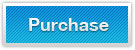
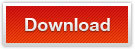
.NET Windows Forms GS1-128 Barcode Generator Control & DLL can generate, create GS1-128, or EAN-128/UCC-128, barcodes images using .NET WinForms barcode contrl for C#.NET and VB.NET class projects.
Overview - .NET Windows Forms GS1-128 Barcode Generator Control
The GS1-128U/EAN-128 Barcode DLL Class Library for .NET Windows Forms from KeepDynamic.com helps you integrate the GS1-128/EAN-128 barcode generation features into your .NET projects. The .NET GS1-128/EAN-128 Barcode Control for Windows Forms can easily and quickly create GS1-128/EAN-128 barcodes that are compatible with latest GS1-128/EAN-128 barcode standards. The .NET Windows Forms GS1-128/EAN-128 Barcode control is easy-to-use and supports most popular .NET Development Tools like Microsoft Visual Studio2005/2008/2010 and Express Editions.
Related barcode solutions for generating GS1-128/EAN-128 for .NET framework applications:
Benefits of .NET GS1-128 Windows Forms Barcode Generator Control
- The .NET UCC/EAN-128 Barcode for Windows Forms is entirely built in 100% managed C# code and is thus strongly-named and digitally-signed
- Easy to integrate the flexible size UCC/EAN-128 barcodes into your .NET Framework projects using .NET Windows Forms UCC/EAN-128 barcoding control
- No UCC/EAN-128 barcode fonts are required while printing or saving UCC/EAN-128 barcodes as various formats of image
- Using the .NET UCC/EAN-128 Barcode DLL for Win Forms, UCC/EAN-128 bar code images can be delivered from XML Web Services
- This UCC/EAN-128 barcode generator WinForms control can generate UCC/EAN-128 barcode in 2.0, 3.0, 3.5 and 4.0 using .NET languages like VB.NET, C#
- The .NET Windows Forms UCC/EAN-128 Barcode DLL Class Library supports barcode generation in Microsoft SQL Reporting Services, RDLC and Crystal Reports
GS1-128/EAN-128 Barcode Image Customization of .NET Windows Forms Barcode Generator
- UCC/EAN-128 Barcodes can be saved as byte stream objects as well as images formats like JPG, PNG, GIF and BMP using GS1-128/EAN-128 .NET WinForms barcode control
- Flexible UCC/EAN-128 barcode orientation support allows the UCC/EAN-128 barcode to be generated in 0, 90, 180, 270 degrees using .NET WinForms barcoding sdk
- This Windows Forms barcode generating control supports the printing of high quality UCC/EAN-128 barcode images even on low resolution printers like thermal printer
- Generated & created UCC/EAN-128 barcodes can be read and recognized by most common 1D barcode scanners
- Using UCC/EAN-128 .NET Barcode DLL for Windows Forms, the bar width, margins and UCC/EAN-128 barcode resolution can be configured to meet requirements
- Free to adjust the style of generated UCC/EAN-128 barcode images in .NET Windows Forms project
How to Use .NET GS1-128/EAN-128 Barcode Generator Library in WinForms Project
Using this .NET GS1-128/EAN-128 barcode generator library, you can generate & create GS1-128/EAN-128 barcode images in two ways.
Use .NET GS1-128/EAN-128 Barcode Generator Library in WinForms Controller
- Add KeepDynamic.BarCode.Windows.dll to your Windows Forms project
- Add KeepDynamic.BarCode.Windows.dll to Visual Studio Toolbox
- Drag & drop BarCodeControl to your .NET WinForms project and you will see a default Code 128 barcode image being generated
- Click generated barcode image, change the value of SymbologyType to EAN128 and adjust the value of CodeText to the format of AI + data-to-encode in the Properties window
Use .NET GS1-128/EAN-128 Barcode Generator Library in WinForms Class Application
- Add KeepDynamic.BarCode.Windows.dll to your Windows Forms project
- Generate & create GS1-128/EAN-128 barcode images using following C# or VB.NET class code
How to generate GS1-128/EAN-128 using C# code
// generate linear barcode object
BarCode barcode = new BarCode();
// Set barcode type to EAN128
barcode.SymbologyType = SymbologyType.EAN128;
// Allow to encode tilde
barcode.ProcessTilde = true;
// Enter encodable data string, which equals to encode data as (12)123456
barcode.CodeText = "~ai212123456";
// set EAN128 barcode image settings
// Set bar width of EAN128
barcode.X = 2;
// set EAN128 barcode image
barcode.BarCodeWidth = 250;
barcode.BarCodeHeight = 90;
// save generated barcode images to png image file using C#
barcode.drawBarcode("C://kdean128.png");
How to generate GS1-128/EAN-128 using VB.NET code
' generate linear barcode object
Dim barcode As New BarCode()
' Set barcode type to EAN128
barcode.SymbologyType = SymbologyType.EAN128
' Allow to encode tilde
barcode.ProcessTilde = True
' Enter encodable data string, which equals to encode data as (12)123456
barcode.CodeText = "~ai212123456"
' set EAN128 barcode image settings
' Set bar width of EAN128
barcode.X = 2
' set EAN128 barcode image
barcode.BarCodeWidth = 250
barcode.BarCodeHeight = 90
' save generated barcode images to png image file using C#
barcode.drawBarcode("C://kdean128.png")
.NET UCC/EAN-128 Barcode Generator Control Supported Barcode Types
- 2D Barcodes: QR Code Forms control, PDF417 WinForms control and Data Matrix WinForms control.
- Alphanumeric Barcodes: Code 39 Forms control, Code 93 Forms control, Code 128 Forms control and GS1-128 (UCC/EAN-128) Forms control.
- UPC / EAN Barcodes: EAN 13 WinForms control, EAN 8 WinForms control, UPC A Forms control, UPC E WinForms control , ISBN WinForms control and ISSN WinForms control.
- Numeric Barcodes: Code 11 WinForms control, Codabar WinForms control and MSI Plessey WinForms control.
- Code 2 of 5 based Barcodes: Standard 2 of 5 WinForms control, Interleaved 2 of 5 WinForms control and ITF14 WinForms control.
- Postal Barcodes: Intelligent Mail Barcode(USPS OneCode Solution), USPS POSTNET WinForms control, USPS PLANET WinForms control, Identcode (Deutsche Post, DHL), Leitcode (Deutsche Post, DHL) and RM4SCC (Royal Mail 4-State Customer Barcode).
