.NET Windows Forms UPC-A Barcode Generator Control
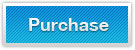
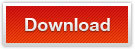
.NET Windows Forms UPC-A Barcode Generator Control / Library is used to create UPC-A, UPC-A with 2-digit supplement, UPC-A with 5-digit supplement barcodes in .NET Windows Forms application using C#.NET and VB.NET class codes.
Overview - .NET Windows Forms UPC-A Barcode Generator Library
The KeepDynamic UPC-A Barcode DLL Class Library for .NET Windows Forms is a single dll, which integrates UPC-A barcode images generating functions into .NET WinForms project. Generated UPC-A barcode images are compatible with latest UPC-A barcode standards. The .NET Windows Forms UPC-A Barcode control is easy to use and supports most popular .NET Development Tools like Microsoft Visual Studio2005/2008/2010 and Express Editions.
Related barcoding solutions for generating UPC-A image by using .NET barcode generating control:
Feature - .NET Windows Forms UPC-A Barcode Generator Library
- This .NET Windows Forms UPC-A Barcode Generator Library is developed in .NET 2.0 and supports creating UPC-A barcode images in .NET 2.0 and above
- Built in managed C# code, this Windows Forms barcode generator library supports UPC-A barcode generation using .NET prefered class languages, including C# and VB.NET code
- No UPC-A barcode fonts are required while printing or saving UPC-A barcodes as various formats of image using this barcoding control
- This .NET WinForms barcoding dll can generate UPC-A barcodes in reports projects like Microsoft SQL Reporting Services, or SSRS, reports with a Custom Report Item, and Crystal Reports
Imaging Settings - .NET Windows Forms UPC-A Barcode Generator Library
Various UPC-A barcode customizing options support allows the UPC-A barcodes to be configured with specific requirements and the customizations is simple and easy.
- UPC-A Barcodes images generated by this .NET WinForms barcoding library can be saved as byte stream objects as well as images formats like JPG, PNG, GIF and BMP
- Flexible UPC-A barcode orientation support allows the UPC-A barcode being set to 0, 90, 180, 270 degrees
- Supports the printing of high quality UPC-A barcode images even on low resolution printers like thermal printer
- Most common 1D barcode scanners can read and recognize the UPC-A barcodes created by this UPC-A Windows Forms barcode generator dll
- Using this .NET UPC-A Barcode Generator DLL for Windows Forms, the bar width, margins and UPC-A barcode resolution can be configured to meet requirements
Tutorial - .NET UPC-A Windows Forms Barcode Generator Control
How to Create & Save UPC-A Barcode Images in .NET Windows Forms Controller
- Integrate KeepDynamic.BarCode.Windows.dll to your Windows Forms project
- Add KeepDynamic.BarCode.Windows.dll to Visual Studio Toolbox. After this step, you can see four new items visible on the toolbox, that is, BarCodeControl, QRCodeControl, DataMatrixControl, and PDF417Control.
- Drag & drop BarCodeControl to your .NET WinForms project and a defaulted Code 128 barcode image will be visible
- Click created barcode image, change the value of SymbologyType to UPCA and encode a 11-digit data at CodeText in the Properties window
- Run the .NET Windows Forms project and your desired UPC-A barcode images will be created
How to Create & Save UPC-A Barcode Images in .NET Windows Forms Class Application
- Add KeepDynamic.BarCode.Windows.dll to your Windows Forms project
- Generate UPC-A barcode images using following C# or VB.NET class code
Free C# class code for UPC-A barcode generation in .NET Windows Forms application
// generate linear barcode object
BarCode barcode = new BarCode();
// Set barcode type to upca
barcode.SymbologyType = SymbologyType.UPCA;
// Enter a 11-digit data string
barcode.CodeText = "12345678912";
// set size-related settings of UPC-A barcode image
// Set bar width of UPCA
barcode.X = 2;
// set EAN13 barcode image
barcode.BarCodeWidth = 250;
barcode.BarCodeHeight = 90;
// save generated barcode images to png image file using C#
barcode.drawBarcode("C://kdupca.png");
Free VB.NET class code for UPC-A barcode generation in .NET Windows Forms application
' generate linear barcode object
Dim barcode As New BarCode()
' Set barcode type to upca
barcode.SymbologyType = SymbologyType.UPCA
' Enter a 11-digit data string
barcode.CodeText = "12345678912"
' set size-related settings of UPC-A barcode image
' Set bar width of UPCA
barcode.X = 2
' set EAN13 barcode image
barcode.BarCodeWidth = 250
barcode.BarCodeHeight = 90
' save generated barcode images to png image file using VB.NET
barcode.drawBarcode("C://kdupca.png")
Barcode Types - .NET UPC-A Windows Forms Barcode Generator Control
- 2D Barcodes: QR Code Forms control, PDF417 WinForms control and Data Matrix WinForms control.
- Alphanumeric Barcodes: Code 39 Forms control, Code 93 Forms control, Code 128 Forms control and GS1-128 (UCC/EAN-128) Forms control.
- UPC / EAN Barcodes: EAN 13 WinForms control, EAN 8 WinForms control, UPC A Forms control, UPC E WinForms control , ISBN WinForms control and ISSN WinForms control.
- Numeric Barcodes: Code 11 WinForms control, Codabar WinForms control and MSI Plessey WinForms control.
- Code 2 of 5 based Barcodes: Standard 2 of 5 WinForms control, Interleaved 2 of 5 WinForms control and ITF14 WinForms control.
- Postal Barcodes: Intelligent Mail Barcode(USPS OneCode Solution), USPS POSTNET WinForms control, USPS PLANET WinForms control, Identcode (Deutsche Post, DHL), Leitcode (Deutsche Post, DHL) and RM4SCC (Royal Mail 4-State Customer Barcode).
